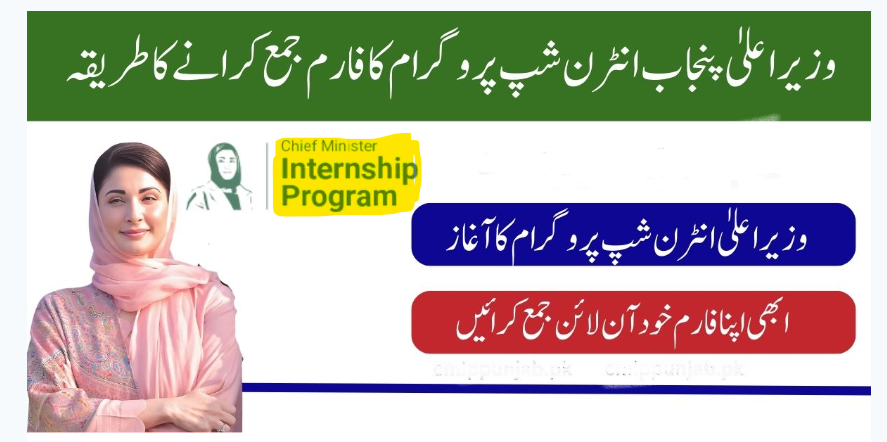The CMIP CM Internship Program is now accepting new registrations. A detailed tutorial on the registration process, from sign-up to final submission, is provided, and the form can be filled at cmip.punjab.gov.pk and cmippunjab.com.
How to Fill CMIP CM Internship Application Form Online step by step Guide
In here, step-by-step registration process describes how to create an account on a candidate web portal. Here’s a brief overview:
- Visit Candidate Web Portal: Open your browser and go to the web portal where registration is required.
- Enter Your Email Address:
- Locate the “Email ID” field.
- Enter your official email address.
- Click the Next button.
- Verify Your Email:
- Check your email inbox (and spam/junk folder) for a One-Time Password (OTP).
- Enter the 6-digit OTP in the field labeled OTP Code.
- Click Verify OTP.
- Create a Password:
- Enter a strong password containing letters (both uppercase and lowercase), numbers, and special characters.
- A password strength bar will appear to indicate how secure your password is.
- Re-enter the password in the Confirm Password field (note: copy/paste is disabled).
- Agree to Terms and Conditions:
- Carefully read the terms and conditions.
- Check the box next to Agree Terms and Conditions.
- Click Sign Up to complete the registration.
- Eligibility Criteria and Documents:
- A pop-up message will appear with information about eligibility criteria and the required documents.
- Review the details carefully before proceeding.
Access the Sign-In Page:
- Open your browser and navigate to the candidate web portal’s sign-in page.
2. Enter Your Credentials:
- In the Email ID field, enter the email address you used during the registration process.
- In the Password field, enter the password you created.
3. Sign In:
- Click the Sign In button to access your account.
The personal information about the individual, including their
- name,
- father
- mother
- date of birth
- country of birth
- nationality, disability, gender,
- religion, contact number,
- email address, district,
- domicile, certificate,
- permanent address,
- current/postal address, and occupation.
The individual is asked to select their current city/tehsil, choose their domicile district, and provide a document for the domicile certificate.
3.2 Educational Background
- Enter Educational Details:
- Highest Education First: Start with your highest qualification.
- Institute Name:
- Choose your institution from the drop-down menu.
- Degree/Diploma Title:
- Select your degree from the options: PHD, M Phil, Master’s, Bachelor’s, Diploma, Intermediate, O/A Levels.
- If your degree is not listed, send your details along with a picture of the degree (under 1024 kb) to info@cmip.punjab.gov.pk and inform the Call Center at 042-99030098 for further assistance.
- CGPA/Marks (Total Marks):
- Select the total marks from the drop-down (100 for marks or 4/5 for CGPA).
- CGPA/Marks (Marks Obtained):
- Enter the marks you obtained in your degree.
- HEC/IBCC Verified:
- Choose Yes or No based on your verification status.
- Year of Graduation:
- Select your year of graduation from the drop-down menu (only the latest two years: June 2022 – August 2024).
- Verified Degree/Transcript/Diploma Upload Front:
- Upload a JPEG/JPG image of the front of your verified degree or transcript (less than 1 Mb).
- Verified Degree/Transcript/Diploma Upload Back:
- Upload a JPEG/JPG image of the back of your verified degree or transcript (less than 1 Mb).
- Degree/Transcript/Diploma Verification Date:
- Select the date from the calendar.
- Add Additional Education (if applicable):
- Degree/Diploma: Choose from Master’s, Bachelor’s, Diploma, Intermediate.
- Institute Name: Select from the drop-down menu.
- Year of Completion: Choose from the drop-down.
- Degree/Transcript Upload: Upload a JPEG/JPG image of your additional degree or transcript (less than 1 Mb).
- Save Educational Background:
- Click Save to store your educational details.
3.3 Skills, Certifications, and Competencies
- Enter Skills and Certifications:
- Technical Skills: Select from the list and rate your proficiency.
- Soft Skills: Select from the list and rate your proficiency.
- Certification: Upload an image (JPEG/JPG) of your certification.
- Save Skills and Certifications:
- Click Save to store your skills and certifications.
General Terms and Conditions
- Review the Terms:
- Read through the terms and conditions carefully.
- Confirm Understanding:
- Check the following statements:
- “I confirm that I have read and fully understand the eligibility criteria for the Chief Minister Internship Program.”
- “I hereby declare that the information I have provided is accurate and true to the best of my knowledge, including my educational details and personal information.”
- “I agree to the terms and conditions provided by the Bank of Punjab for creating an Asaan Digital Account.”
- Check the following statements:
- Submit Application:
- Once all points are checked and confirmed, submit your application.
This should cover all necessary steps for entering your educational background and skills, as well as the final confirmation for your application.